
Home... Help... Search... Computers...
Android Help for Beginners Samsung Galaxy S5
The phone will wake up by itself if a call comes in.
To wake it at another time, just press the "HOME" button, located in the middle of the lower part of the phone.
This "splash" screen will appear.

The Volume button and the power button are on the sides of the phone.
The two soft-keys either side of the hardware HOME button will appear if you tap the area where they are.
Swipe with your index finger in any direction.

This gets you to the "home screen", where the various apps (ie, tools) can be found.

When a call comes in small phone icon appears ![]() : Touch it and swipe it to the right to answer the call.
: Touch it and swipe it to the right to answer the call.
There are several ways to make a call.
You can use the dial-pad to enter the number.

You can tap the "Favourites" tab and select a person to call.

Or go to "contacts" and search for the person you want from within your stored contacts list.

and enter the first letters of the name you want. Then tap the person you want.


If you are dialling but decide to hang up, tap the "End Call" button.














The top line of the screen shows status items, such as time, and battery charge. On the left it also shows some notifications from time to time, eg, a tiny envelope means an email has arrived for you.
If you swipe a finger down from the "Samsung" logo above the screen, you will see details of the notifications, as well as some tools for such things as toggling sound on and off, and toggling Flight Mode on and off.
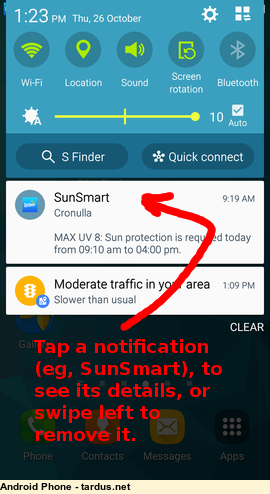

Tap the sound icon. It will cycle through On, Vibrate only and Mute.
Tap the "window" at the right.
![]()
This shows all the tools. Find the Flight mode icon and tap to enable (ie, all radios off) or to Disable (all radios back on).









Home... Help... Search... Computers...
This page tardus.net/android-help.html Last refreshed: 04 Oct 2023
Contact me, "Tardus"
Copyright
 powered by txt2tags
powered by txt2tags